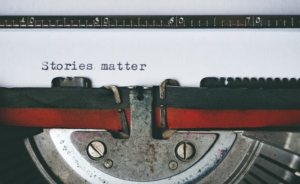When it comes to learning how to edit videos, video editors play an essential role in making the audience feel connected to the film. If you’re interested in a film editing career, read on to learn how to edit videos.
Top 15 Best Video Editing Software for Beginners
With the right software, you can create a professional video for a variety of purposes. Here are some of the best video editing software platforms on the market:
1. Apple iMovie
Standout features: Apple product integration, audio and social platform integration, green screen
Pricing: Free when you buy a Mac
This sleek software features 10 high-fidelity filters and can transfer content seamlessly with your other Mac devices. Apple iMovie also pairs well with other Mac software, like iTunes and Garage Band, to help you add various tracks and sounds.
2. Lumen5
Standout features: Drag-and-drop interface, blog to social media promo creation
Pricing: Free for unlimited 480p videos, $50 per month for 1080p HD videos
Lumen5 features a drag-and-drop interface that allows you to create quick social media promos. It’s great for bloggers who want to turn their posts into social media promos. If you’re editing videos to market products and services, here are some great tips from WordStream to help you, a video that they made using the Lumen5 software.
3. NeroVideo
Standout features: Low cost
Pricing: One-time charge of $49.99
NeroVideo comes with plenty of fun features and effects to help you make a quality video. Offered at a low price, it’s a great choice for new video editors.
4. Corel VideoStudio
Standout features: Motion tracking
Pricing: One-time charge of $51.99
Corel VideoStudio features 360-degree virtual reality (VR) and 4K support and motion-tracking capabilities. While you can get motion tracking with other software, Corel VideoStudio’s capabilities are some of the best.
5. Wondershare’s Filmora
Standout features: Mobile and screen editing, easy mode, title tool
Pricing: Lifetime license starting at $59.99 or $39.99 for a year
Filmora features a user-friendly interface with plenty of high-tech features like overlays, title tools, motion elements, filters, and royalty-free music. Overall, this high-quality software offers a simple video editing experience.
6. CyberLink PowerDirector
Standout features: Quick rendering, plenty of effects
Pricing: One-time charge of $79.99
CyberLink PowerDirector offers fast rendering and comes with a straightforward interface and an impressive amount of options and effects.
7. Adobe Premiere Elements
Standout features: Simple user interface, “guided edits”
Pricing: One-time charge of $79.99
Adobe Premiere Elements comes with plenty of features for new editors. It also has a Guided Edits feature, which offers assistance throughout the editing process.
8. Pinnacle Studio
Standout features: Quick rendering speeds, plenty of features and support
Pricing: One-time charge of $129.95
Pinnacle Studio comes with several desirable capabilities, like lightning-fast rendering, 360-degree VR support, 4K support, and motion tracking. It also has a user-friendly interface that is optimal for new editors.
9. Adobe Premiere Pro
Standout features: Title tool, seamless Apple product integration, straightforward user interface, multi-cam and coloring options
Pricing: $19.99 per month
This top-tier video software offers everything from a multi-cam feature to a color adjustment and manipulation tool. It also has an easy-to-use interface, seamless integration with apps like Photoshop and After Effects, and plenty of titling options.
10. Apple Final Cut Pro X
Standout features: Apple touch bar support, magnetic timeline
Pricing: One-time charge of $299.99
Apple Final Cut Pro X offers plenty of power and comes with an easy-to-use interface. If you’re an Apple product user, you can even use the Touch Bar support throughout the editing process.
Other Software
Outside of this list of software, there are plenty of other programs to try, including:
Getting Started
Before you jump into editing, consider the following questions to help you better prepare for the process:
1. What Type of Video Are You Editing?
Consider the video content you’re working with. While some video content may require more advanced software, others might be fine with something more simple.
2. What Are the Recommended Computer Specs for Video Editing?
To find the best computer specs, consider the software you’re using and what it recommends. Here’s a general idea for what you should look for:
- Processor: A recent Intel Core i5 or Core i7 works well for video editing. If you’re on a budget, consider a newer AMD Ryzen 5.
- RAM: While you should aim for at least 8GB, the more RAM you have, the better. With a complex or very high-resolution video, opt for 16GB or more.
- Graphics card: Depending on what you’re doing and the software you’re using, you may or may not need a graphics card. If you’re doing more rendering or using DaVinci Resolve, opt for GTX 1650 or an RX 570 at the minimum.
- Storage: While you can use hard disc drives, solid-state drives are faster. If you plan on editing a lot of videos, opt for as much storage space as you can afford.
- Other considerations: If you plan to upload videos online, make sure you have a fast internet connection. If you’re transferring to and from various storage devices, opt for fast ports like a USB 3.1, USB-C, or Thunderbolt.
3. What Features Do You Need the Program to Have?
Select a software program that’s familiar to you or that seems easy to learn. Make sure the software’s abilities match your ambition for the video.
How to Edit a Video
Typically, the editing process varies depending on the software you use and the type of video you’re creating. While the process for making a documentary may differ from the creation of a YouTube video, you’ll typically follow the same general steps. Here are some basic steps to follow based on your computer system, whether you’re a Mac or a Windows user:
1. Record at the Right Size When You Film
Whether you’re making a film, a commercial, YouTube video, or a documentary, it’s important to have quality footage. Make sure you record, edit, and produce using the same dimensions. Staying proportional helps create consistency.
2. Find the Right Software
Consider what software and tools you plan to use during the editing process. Make sure your hardware and software are strong enough to handle the frames you shoot. If your setup isn’t working, consider upgrading to a new computer or laptop.
3. Create a Project, and Import Your Footage
Open the software, name the project, and import all relevant footage. You may also be asked to set a frame rate. Make sure the frame rate you use is optimal for the type of video you’re creating.
4. Organize Your Footage
Throughout the editing process, make sure to stay organized. Create separate folders or “bins” for certain types of shots to organize your content and make the editing process quicker. Then, label each file, clip, sound, music track, and image. Place them in folders and organize them in a way that helps you find them quickly when you need them.
5. Go Through Your Footage
Watch your footage and determine what you want to include. Then, mark each clip you want to use. This makes it easier to find what you need as you piece together your video.
6. Assemble Your Video
Cut and place your footage by referring to your marked clips and dragging them to the appropriate part of the video timeline. Drag each clip until it’s in the right place.
To speed up the editing process, use keyboard shortcuts or invest in a keyboard that’s more conducive to your editing commands. In addition, make sure to save your video content regularly to avoid losing footage. Consider following the “321 rule,” which involves you making three copies in at least two different places, one of which is housed elsewhere.
7. Clean Up Your Video
Go through your video and make proper adjustments for smooth playback. Cut any footage that doesn’t flow with the rest of the video and the overall tone you’re trying to present.
8. Focus your viewer’s attention
Consider the type of video you’re editing and what your viewers want or need to see at certain times. Perhaps you zoom in on specific items during an instructional video. Or maybe your voice-over references a specific person, so you include a shot of that person so the audience makes the logical connection.
9. Use b-roll footage
Depending on your content, including b-roll footage can also help audiences make logical connections. If you have b-roll of the location your video is set in, this can orient audiences.
10. Add Effects
Don’t be afraid to take a chance and try new things when you start editing. Get creative and add the finishing touches to your video by including text, transitions, filters, tracking animation, background music, or sounds. Make sure to keep it simple and save all your tricks for when they make the most sense within your content. Essentially, refrain from overusing effects and transitions.
If your video seems to lag, change your transitions or quicken the pace of the video. In addition, look for places where color correction can help create a more consistent look in your video. You should also color grade during the final edit to make your video look more professional.
11. Export Your Video
Avoid the curse of perfection. As much as you want to present your client or boss with a professional video, know when it’s time to step away from the computer. Once you’re happy with your video, export the final product, or share it on the appropriate platform.
A Note on How to Edit Non-Scripted Videos
When you create non-scripted videos, you may need to record dialogue during editing. If you make a mistake, consider pausing and clapping so the recorder picks up the louder audio. When you upload it to your video editor software, it’ll show a spike in audio, which makes you see all of your errors much more easily.
Final Thoughts
As a beginner, you have plenty of video editing software to choose from. Make sure to consider your level of expertise and how much time you’re willing to spend on learning a new program.
Once you understand the editing process, continue practicing your skills at home. If you want further instruction on video editing, learn more about the programs we offer at the Nashville Film Institute.