Discord is a voice, video, and text communication platform used by millions of individuals to socialize and communicate with their friends and communities.
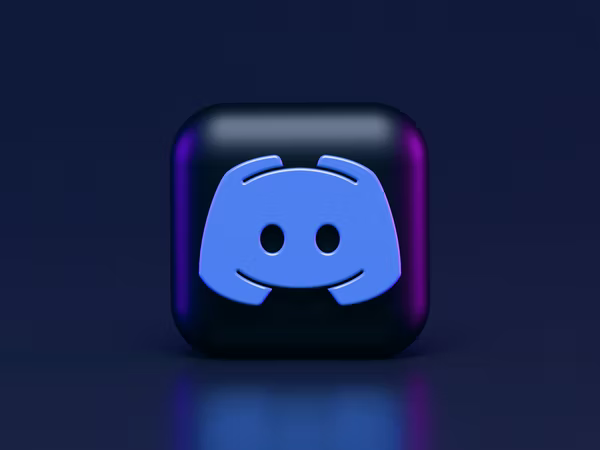
What Is Discord?
Discord is a chat application akin to Skype or TeamSpeak and professional communication systems such as Slack. It is designed solely for video game players, including ways to seek one another, coordinate play, and communicate while playing. It allows users to communicate in various ways, including video calls, audio chats, and texts.
Users have embraced Discord as a semipublic, forum-style community platform; Thanks to its breadth of functionality. Groups of players with common interests, such as fans of a specific studio or game, can make or join servers, both public and private, where loads of people can hang and meet out, chatting via text, video, or voice.
Although most of the servers are dedicated to gaming, you can also find public Discord servers devoted to anime, cryptocurrencies, self-improvement, and making friends and hanging out. There is also no requirement that servers be built for gaming, so you may always make one if you want to discuss a topic in Discord. Discord.me, Disboard.org, and Discordservers.com are valuable resources for finding and searching public servers. Oh, and Discord is now completely free.
What Is the Purpose of Discord?
When playing PC video games, players frequently face two challenges:
- How to communicate with one another?
- How to gather individuals long enough to start a game?
Discord is the latest in a long series of apps to address this issue. The free platform combines the familiar chat UI found in apps like Slack with video and audio chat like Skype. It has swiftly become one of the most popular with 14 million daily users. Discord is fantastic for chatting with your pals while playing games, but you can also use it to create areas where people can gather, meet up to find new gamers, and socialize.
How is Discord Different From Other Platforms?
Although many communication tools are available online for free, Discord stands out due to its extensive chat capabilities. It combines all of the best features of popular apps like Skype and Slack with a user-friendly UI. A voice chat application would not be much good if it slowed down your games while you are using it. Therefore, Discord’s developers are working hard to make it as fast as possible.
Large groups of users have embraced Discord because of its versatility as a platform to meet and speak with people who share common interests, not simply friends. It is a hybrid of a communication app and a social networking portal. While the app’s chat room feature, which allows users to join public or private “servers,” is perhaps its most notable feature, it also has a fantastic social forum for getting people together to play games. Discord is incredibly beneficial for joining groups of friends on a private server or meeting like-minded people on public ones, so you do not require video games to use it
When you build a Discord server, you may customize it by assigning different roles to members, such as other administrators and moderators, or a unique position for your most active members. Setting up distinct member roles for your server provides many advantages, like making it easier to manage your server, rewarding active members, and granting varying access permissions.
Discord is also available via various methods, making it simple to use even if you are not seated in front of a gaming PC. There is downloadable PC software, a web-based version, and a mobile version of the app. The downloadable PC program is a handy, lightweight version that is excellent for running in the background while you play games. As a result, you may connect with users in your Discord chat servers from almost anywhere, greatly expanding the app’s social possibilities.
How Was Discord Started?
Stan Vishnevskiy and Jason Citron began to bring Discord to life in 2015. It was a huge hit all across the world. Discord made it simple to communicate with friends genuinely, which went beyond casual banter. Friends kept in touch with each other’s varied communities. Discord made it simple to join a chat by allowing users to switch between text, voice, and video. The technology was complicated, but the purpose was simple: make Discord a welcoming and comfortable place to hang out with your friends and communities. Discord began to take off after a few years, and loyal users who adored the software sprang up worldwide.
How To Access Discord?
You can download Discord at discordapp.com, whether you want to use it on your desktop or laptop or access it over the web. Both Android and iOS phones and tablets have versions. To find the proper app for your device, go to the Google Play Store or the iTunes App Store.
What Can You Do In Discord?
You can perform the following functions in Discord:
Find a Server or Create One
Discord, like Slack, allows you to create a chat room, which it refers to as a server that invites people. When someone is asked to the server, they get a link that enables them to join and interact with other people on the server. Each server can be divided into “channels,” discrete places for discussions on specific topics. Channels are available in both voice and text formats to increase their usage. Distinct channels on your server can also be turned private, enabling only those invited to utilize them.
Discord is a hub for social interaction because you may be a part of numerous servers simultaneously. For example, you might have a private server just for you and your pals to plan before playing a game while being a part of multiple public servers. No limit has been set to the number of servers you can join. Furthermore, you can easily switch between servers at any time: The list of your servers is always visible on the app’s left side, and selecting a destination is as simple as clicking one or the other.
It is as simple as clicking a link to join a server. However, you will always need to be invited first. Many servers are open for public use and can be discovered using Discord’s search function. Discord also features “verified servers,” which are official servers taken care of by game studios and other crucial bodies that can be regarded as official community forums for fans to interact with game developers.
It is effortless to set up your server. A vertical list down the left side of the program displays the servers you are currently connected to, allowing you to navigate between them swiftly. A “+” icon indicates where you can create your server. Give it a name and a photo if you want, then choose a server location near you, and that is all – the server is now live, and Discord will provide a link for you to ask others to join it.
Your server will contain lists for voice and text channels on the left side of the screen. Using the “+” symbols near the top of each list, you may rapidly add and name new channels. Each channel also has its own set of controls, such as making it private and invite-only and who can create invite links.
The ULTIMATE Discord Setup Tutorial 2020! – How to Setup a Discord Server 2020 with BOTS & ROLES!
Find New Friends
Like most other chat apps, Discord allows you to create a list of “friends” who also use the software and whom you may contact directly outside of any servers.
Finding their names in servers you have already joined is the simplest way to add them to your list. You may send a friend request to a person by right-clicking on their name and selecting “Add Friend” from the drop-down menu at the bottom of the screen. You can also click a user’s name to see their User Profile, where you will find another button to add them as a friend.
Users can also be found by searching for them and being added as friends. You can search for them using the search field at the top-left of the screen if you know their username and their privacy settings have been set to allow for search. By clicking on the photographs of any individual on the list, you can add those public people as friends.
Without searching, you may send friend invitations immediately from your friend list. Click the blue “Add Friend” button on the top-left side of the screen in the Discord client software from your friend list. This will bring up a field where you can enter the person’s full user name as well as their four-digit number called DiscordTag.
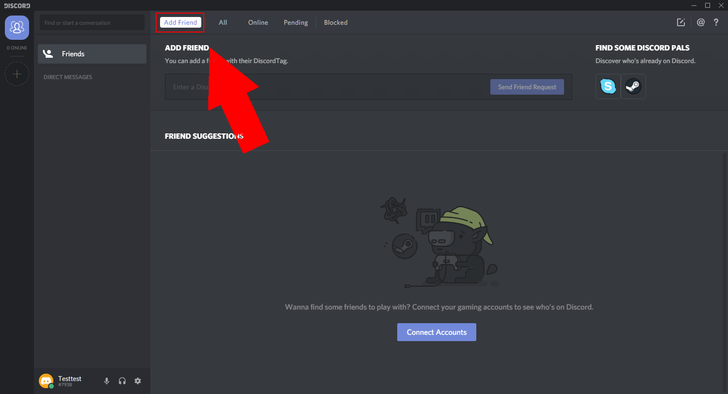
Once you have made some friends, you can instantly create a direct chat feed with them or request video and voice calls by clicking their names on your friends list. You can set up a group video or audio chat with several pals without a server.
HOW TO MAKE FRIENDS ON DISCORD
Write Text Messages
You may quickly and easily compose text messages to anyone using the text area at the bottom of the Discord screen as you navigate servers and channels. However, there is much more than just sending brief messages. First, drag GIFs and photos into the text field or use the upload button on the left side of the text window to upload them to the chat. Then, meander over the message and select the pencil icon to edit, or click the “…” button and pick delete to delete a message you have previously sent.
Text on Discord also supports “Markdown,” allowing you to change the text in your Discord discussions quickly and easily without learning how to code. Markdown is particularly handy for formatting text messages with bold, italics, strikethroughs, spoiler alerts, and another formatting. It is pretty simple to pick up, and Discord has a blog article that explains how it all works, so stay up with your text game.
If you do not want to learn Markdown, do not worry; you can still use it to enhance your text. First, highlight the text you want to add Markdown, and a formatting style bar appears above the text input field. Next, opt for the formatting you want to apply, and Discord will automatically add the appropriate Markdown language; then, hit enter to send.
On Discord, you can respond to messages with emotes instead of just words. For example, to respond to something you or someone else typed into the server, select the smiling emoji face with the + button. Using emotes to react to friends’ post, text, photo or video uploaded, can be fun.
All Discord Text Tricks (NEW 2022)
Find Your Voice
Discord’s voice chat is simple to use. If you have a working microphone attached to your computer, entering a speech channel on a server automatically turns it on. By clicking the phone symbol on your Friends List, you may also access voice chat by making voice calls or group calls to friends.
Discord provides some quick operational controls at the bottom of the voice chat window or channel window if you are in voice chat. For example, the microphone icon automatically mutes your microphone, while the headphones icon enables “deafening.” This silences your microphone and muffles all incoming sound from Discord. You may also alter your audio settings for voice chat and video in the Settings menu, which you can access by clicking the gear symbol. Finally, it would help to hit the “hang up” icon on a server, a phone with an arrow pointing down, to exit a voice call or voice channel.
How to Use & Control Discord Voice Chat to Game with Friends
Link Accounts and Make a Profile
You can link other social media accounts to Discord, fill out your user profile, and easily find people whom you know. Connecting accounts goes beyond the conventional purpose of locating people you are already friends with to communicate with on Discord because the software combines private chats with public chat rooms. It also makes it easier for people to recognize you in the real world if you want them to.
Connecting accounts is simple and operates similarly to other chat or social media apps, allowing you to communicate by prompting you for your other accounts passwords. The ability to find people you meet on Discord on other media sites has the extra benefit of transforming Discord into a social network. It can be a valuable tool to meet people if you use it to access public servers to discover like-minded players in various games.
If you are more concerned about your privacy, you can toggle whether or not your associated social network accounts appear on your Discord profile under your settings. For example, connecting your Xbox account to Discord signals what game you are playing through a status-like message in every server’s user list and your profile.
How to Link Your Discord Account With Your Other Profiles (on Mobile)
Select Who You Can Choose and Hear
You do not have to listen to someone just because you share a server with them. Discord has all social networking capabilities that allow you to control how you engage with others. When you right-click a person’s name in the server list, a drop-down menu appears with choices like sending a private message, adding them to your friend list, starting a phone call, and muting or blocking them. If another user’s level is loud, you can adjust it on your end. In a voice chat, muting a user means you do not hear their voice, but they can still listen to you. If you block someone, you will not be able to read their text messages, but you will still be able to hear them if you are in the same voice chat.
You have even more significant influence over unwanted persons on a server if you are an admin, either you found it or the server’s admin gave you that ability. Right-clicking names gives you the option to deafen persons, so they cannot hear what other people are saying or ban them from a server altogether.
Live Stream
Discord also features a Go Live function that server admins can enable users to stream live games to other users on the server. When joined to a voice chat, click the Go Live button in the lower-left corner of your screen to “Go Live.” You will be able to opt for the game and begin streaming it after you click the Go Live button. Go You can also use “live” to share your screen or a specific app, which is helpful if you want to share YouTube videos with others.
When you or someone else is streaming through Go Live, an icon next to their name in the voice chat will indicate that they are live, and you may click Join Stream to begin watching. Discord allows users to broadcast at 720p at 30 frames per second, 1080p at 60 frames per second, or 4k at 60 frames per second, depending on the sort of Discord account they have.
How to Livestream on Discord – Go Live Easy!
Use Discord On Your Mobile
Using the same program on many devices with various layouts can be inconvenient. Fortunately, Discord brings everything together by employing comparable structures and functionality on both your desktop and laptop; even the mobile apps for your phone and tablet are simple to use. You will not have to use your computer to check for updates on your favorite group chat or gaming server.
The mobile app features video calls, chats, phone calls, and a platform to search thousands of servers. Discord for mobile and desktop performs the same functions and is equally simple to use on any device. You can access your account via a browser when you are not near your device and have fast access to all your discussions.
How to Use Discord? Mobile App Beginner’s Guide
Digital Distribution
Discord announced a games shop beta in August 2018, allowing users to purchase selected games on the platform. This will contain a “First on Discord” featuring a collection of games whose developers attest to Discord’s assistance in getting them released, granting these titles 90 days of Discord marketplace exclusivity. In addition, subscribers to Discord Nitro will now have access to a rotating assortment of games as part of their subscription, raised from $4.99 to $9.99 per month. There is also a cheaper service called ‘Nitro Classic,’ which has the same features as Nitro but does not contain free games.
Following the debut of the Epic Games Store, which posed a challenge to Valve’s Steam storefront by taking only a 12% cut of game revenue, Discord said in December 2018 that it would drop its revenue cut to 10%.
To help developers, Discord began offering developers and publishers who controlled their servers the chance to sell their games through a dedicated store channel on their server in March 2019, with Discord handling payment processing and distribution. In addition, as an early access option, this may be used to give chosen users access to alpha and beta builds of a game under development.
Discord also deleted the digital storefront in March 2019, opting instead to focus on the Nitro membership and direct purchases through the developer’s servers. In addition, Discord said in September 2019 that it would be terminating its free game service in October 2019 because of a lack of interest in the games supplied.
Create Roles
For their Discord server, admins can create roles. This is a practical approach to keeping other users under control. They can restrict or grant permissions throughout the server. For example, you can create a helper position with the ability to generate or lock text, voice, and video channels and kick or mute users. In addition, you may assign a role to each server user, so if you do not want anyone to use Video chat, you can turn it off for everyone. As roles are abused, you should offer powers only to those you trust.
Discord Permissions And Roles Full Tutorial – Assign Custom Roles And Permissions
Use Privacy Controls
You may enable many safety and privacy safeguards in Discord, just like any other modern software platform. You can choose who sends you messages, block anyone with whom you do not feel comfortable speaking, and enable additional security safeguards. You can find ways to secure your Discord presence on Discord’s website. We recommend that you check for changes frequently.
Discord Tutorials – It is your responsibility to know your privacy settings
Use Developer Tools
The firm released its GameBridge API in December 2016, which lets game creators integrate Discord directly into their games.
Discord released a software development kit in December 2017 called “rich presence” that allows game developers to link their games with the service. This integration is frequently used to allow players to join each other’s Discord games or to display information about a player’s game progress in their Discord profile. Users can also design their own bots using Discord’s tools. Bot developers can use tools like discord.js to interface with the Discord API and control their bot.
The Discord API documentation is available on GitHub and structured for presentation on their website.
How To Enable Discord Developer Tools / Inspect Element
Infrastructure of Discord
React is used in the desktop, web, and iOS apps, with React Native on iOS/iPad. The Android app is written entirely in native code. The desktop client is created utilizing web technologies and the Electron framework, allowing it to run on multiple platforms and as an installed application on personal computers. To keep latency with clients minimal, the program is supported by eleven data centers worldwide.
Discord uses the Opus audio format, which is designed to compress speech and has low latency. In addition, Discord launched noise suppression to its mobile app in July 2020, using Krisp audio-filtering technology. Discord’s backend is written mainly in Elixir, Python, Rust, Go, and C++.
Monetization in Discord
While the software is free, the developers looked into methods to commercialize it, with paid customization options such as emotes and stickers being one of the possibilities. While the developers are looking for methods to monetize the software, they have maintained that it would never lose its fundamental functionality.
“Discord Nitro Classic” was released in January 2017 as the first premium subscription and feature. Users can:
- Acquire an animated avatar
- Utilize custom or animated emotes across all servers
- Boost the maximum file size for file uploads (from 8 MB to 50 MB)
- Screen share in higher resolutions
- Create their discriminator
- Get a unique profile badge for a $4.99 monthly subscription cost.
With the debut of the new “Discord Nitro,” which cost $9.99 and offered access to free games through the Discord game shop, “Discord Nitro” was renamed “Discord Nitro Classic” in October 2018. Monthly subscribers to Discord Nitro Classic at the time of the Discord games store’s launch were given Discord Nitro, which lasted until January 1, 2020, and yearly subscribers were given Discord Nitro Classic, which lasted until January 1, 2021.
Nitro, Discord’s free game service, closed in October 2019. Discord announced Server Boosts in June 2019, which allows users to benefit from certain servers by purchasing a “boost” for them, with enough boosts offering various perks to the players on that server. Each boost is a $4.99/month membership. If a server maintains two boosts, for example, it has benefits such as improved maximum audio quality in voice channels and the option to employ an animated server icon. Users that have Discord Nitro or Discord Nitro Classic get a 30% discount on server boosters, with Nitro subscribers receiving two free server boosts.
In October 2020, Discord began testing digital stickers on its network for Canadian users. Stickers are part of Discord’s revenue plan and cost between $1.50 and $2.25. Subscribers of Discord Nitro received a free “What’s Up Wumpus” sticker bundle featuring Wumpus, Discord’s mascot.
Discord is Letting Creators Monetize Servers With Premium Memberships
Discord’s Controversies
Discord has had issues with hostile conduct and abuse in chat rooms, with some chat server communities being “raided” by others. This includes a deluge of content on divisive issues such as race, religion, politics, and pornography. As a result, Discord has announced that it intends to make adjustments to “remove the issue from the platform.”
Since these events, Discord has put in place a safety and trust team that is always available round the clock to keep an eye on the servers and look at the reports to better secure its users and services. This includes maintaining user harassment in check, punishing servers that break Discord’s terms of service, and safeguarding Discord from malicious users or bots from “raiding” and spamming servers. While the trust and safety team does not physically monitor messages, they can detect harmful conduct based on service usage trends or user-generated reports and take appropriate action, including a more thorough investigation. As the business grows in popularity, it aims to increase its personnel.
January 2018 saw several Discord servers specifically engaged in sharing revenge porn and promoting real-world harassment of victims’ photographs and videos. Such behavior is against Discord’s service rules, and the company has shut down servers and banned people associated with them.
Discord modified its terms of service in July 2018 to prohibit drawing pornography with minors. However, other Discord users chastised the moderation team for permitting “cub” stuff, or underage pornographic furry artwork, to be posted under the same restrictions. The crew maintained that “cub porn” was distinct from lolicon and shotacon and that it was “allowable as long as it is correctly categorized.”
Conclusion
Everyone from local hiking clubs to art societies to study groups uses Discord. In addition, millions of individuals use Discord to create spaces for their friends and communities, spending up to 4 hours every day on the platform. Discord is currently where the world gathers to speak, hang out, and form bonds. It allows anyone to create a community where they can find a sense of belonging.














